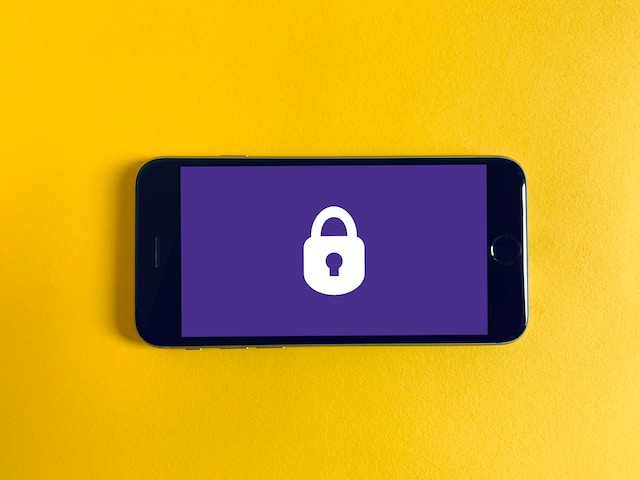Having a stable and reliable network connection is crucial. Whether you're working from home, streaming movies, or playing online games, a fast and stable internet connection is essential for a seamless experience. If you're not tech-savvy, creating or modifying a it may seem like a daunting task, but it's actually easier than you think. In this article, we'll guide you through the process of creating or modifying a network connection.
Creating a New Network Connection
Step 1: Check Your Hardware
Before creating a new network connection, make sure you have the necessary hardware, such as a modem or a router. If you're using a wired connection, ensure that your Ethernet cable is plugged into your computer and the router. If you're using a wireless connection, ensure that your device has a wireless adapter.
Step 2: Open Network & Internet Settings
On Windows 10, open the Start menu and click on "Settings." From there, click on "Network & Internet."
Step 3: Add a New Connection
Under "Network & Internet," click on "Wi-Fi" if you're setting up a wireless connection. If you're setting up a wired connection, click on "Ethernet." Click on "Show available networks" to see a list of available networks. If you're setting up a new connection, click on "Add a new network" and follow the instructions.
Step 4: Enter the Network Details
Enter the network name (SSID) and security key (password) if required. You can also choose to automatically connect to the network and make it your default network.
Step 5: Test Your Connection
Once you've added your network details, click on "Connect." Your computer will attempt to connect to the network. If the connection is successful, you'll see a confirmation message.
Modifying an Existing Network Connection
Step 1: Open Network & Internet Settings
On Windows 10, open the Start menu and click on "Settings." From there, click on "Network & Internet."
Step 2: Select the Connection to Modify
Under "Network & Internet," click on "Wi-Fi" or "Ethernet," depending on your connection type. Select the network you want to modify and click on "Properties."
Step 3: Modify the Connection Settings
Under "Properties," you can modify the network name (SSID), security type, and security key (password). You can also choose to forget the network or set it as your default network.
Step 4: Test Your Connection
Once you've modified your network settings, click on "OK." Your computer will attempt to connect to the network with the new settings. If the connection is successful, you'll see a confirmation message.
Tips for a Stable Network Connection
Creating or modifying a network connection is just the first step to a seamless online experience. Here are some tips for maintaining a stable connection:
- Position your router in a central location to ensure that all devices receive a strong signal.
- Update your router's firmware regularly to improve performance and security.
- Reduce interference by keeping your router away from other electronics, such as microwaves and cordless phones.
- Use a wired connection whenever possible, as it provides a more stable connection than a wireless connection.
- Restart your router and modem regularly to fix common connectivity issues.
Creating or modifying a network connection may seem daunting at first, but it's a simple process that can be done by anyone with a basic understanding of technology. By following the steps outlined in this article, you can create or modify it in no time. Remember to also follow the tips for maintaining a stable network connection to ensure a seamless online experience.
Are you a business owner or manager in West Palm Beach seeking professional IT support and cybersecurity services? Contact us today by phone or email.