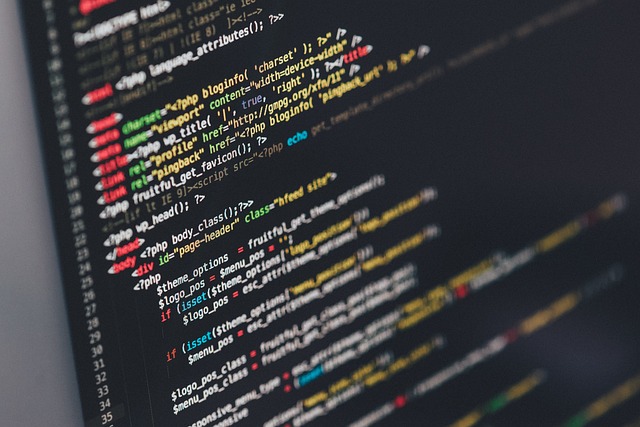How Can I Clean My Computer from Junk Files?
Key Takeaways:
- Importance of cleaning junk files for optimal computer performance.
- Step-by-step guide to safely remove unnecessary files.
- Benefits of regular computer maintenance.
- Resources and tools to assist in the cleaning process.
Why Cleaning Junk Files is Essential
Every time you use your computer, it accumulates temporary files, cache data, and other residual files that can clog up your system. Over time, these files can significantly slow down your computer's performance, reduce storage space, and even cause system errors. Regularly cleaning out these junk files ensures that your computer runs efficiently, extends its lifespan, and reduces the risk of potential issues.
Steps to Clean Your Computer from Junk Files
1. Disk Cleanup Utility
Most operating systems come with built-in tools to help you clean up unnecessary files. For instance, Windows users can utilize the Disk Cleanup utility:
- Click on the Start menu and type "Disk Cleanup."
- Select the drive you want to clean.
- Check the boxes for the file types you want to delete.
- Click "OK" and then "Delete Files."
2. Clear Browser Cache
Every time you visit a website, your browser stores certain data to speed up future visits. However, this data can accumulate and take up a significant amount of space.
- Open your browser.
- Navigate to the settings or options menu.
- Find the section related to browsing data or history.
- Choose to clear browsing data or cache. Ensure you select the time range as "All time" or equivalent.
3. Uninstall Unnecessary Applications
Over time, you might install applications that you no longer need. Regularly reviewing and uninstalling these can free up a lot of space.
- Open the control panel or system settings.
- Navigate to "Programs and Features" or "Applications."
- Review the list and uninstall programs you no longer need.
4. Use Third-Party Cleaning Tools
There are several reputable cleaning tools available that can help you identify and remove junk files. Some popular options include CCleaner, CleanMyPC, and Glary Utilities. Always ensure you download these tools from official sources to avoid malware.
5. Regularly Empty the Recycle Bin
Files deleted from your computer often move to the Recycle Bin. They remain there until the bin is emptied, taking up unnecessary space.
- Right-click on the Recycle Bin icon.
- Select "Empty Recycle Bin."
6. Check for Large Files
Sometimes, the biggest culprits are large files or folders that you've forgotten about. Tools like WinDirStat (for Windows) or Disk Inventory X (for Mac) can help you visualize and manage these large files.
Benefits of Regular Computer Maintenance
- Enhanced Performance: Regularly cleaning junk files ensures smoother and faster computer operations.
- Increased Storage Space: Removing unnecessary files can free up significant storage space, allowing for more essential files and applications.
- Reduced Risk of Errors: Junk files can sometimes cause system errors or application crashes. Regular cleaning reduces this risk.
- Extended Lifespan: Maintaining your computer's health can extend its operational lifespan, saving you money in the long run.
Resources to Assist in the Cleaning Process
If you're looking for more in-depth resources or assistance, Infostream offers a plethora of tools and articles to guide you. Some recommended reads and tools include:
- Why is my computer so slow? - Delve deeper into the reasons behind a sluggish computer and find solutions.
- Free Critical Health Checklist - A comprehensive checklist to ensure your computer's health.
- Ultimate Security Secret - Learn about the best practices to keep your computer secure.
- Free Security Checklist - A guide to ensure your computer's security.
- IT Services for Accountants - Specialized IT services tailored for professionals in the accounting sector.
Cleaning your computer from junk files is an essential routine task that can significantly enhance your computer's performance. By following the steps outlined above and utilizing the resources provided, you can ensure that your computer remains efficient, fast, and error-free. Remember, a clean computer is a happy computer!