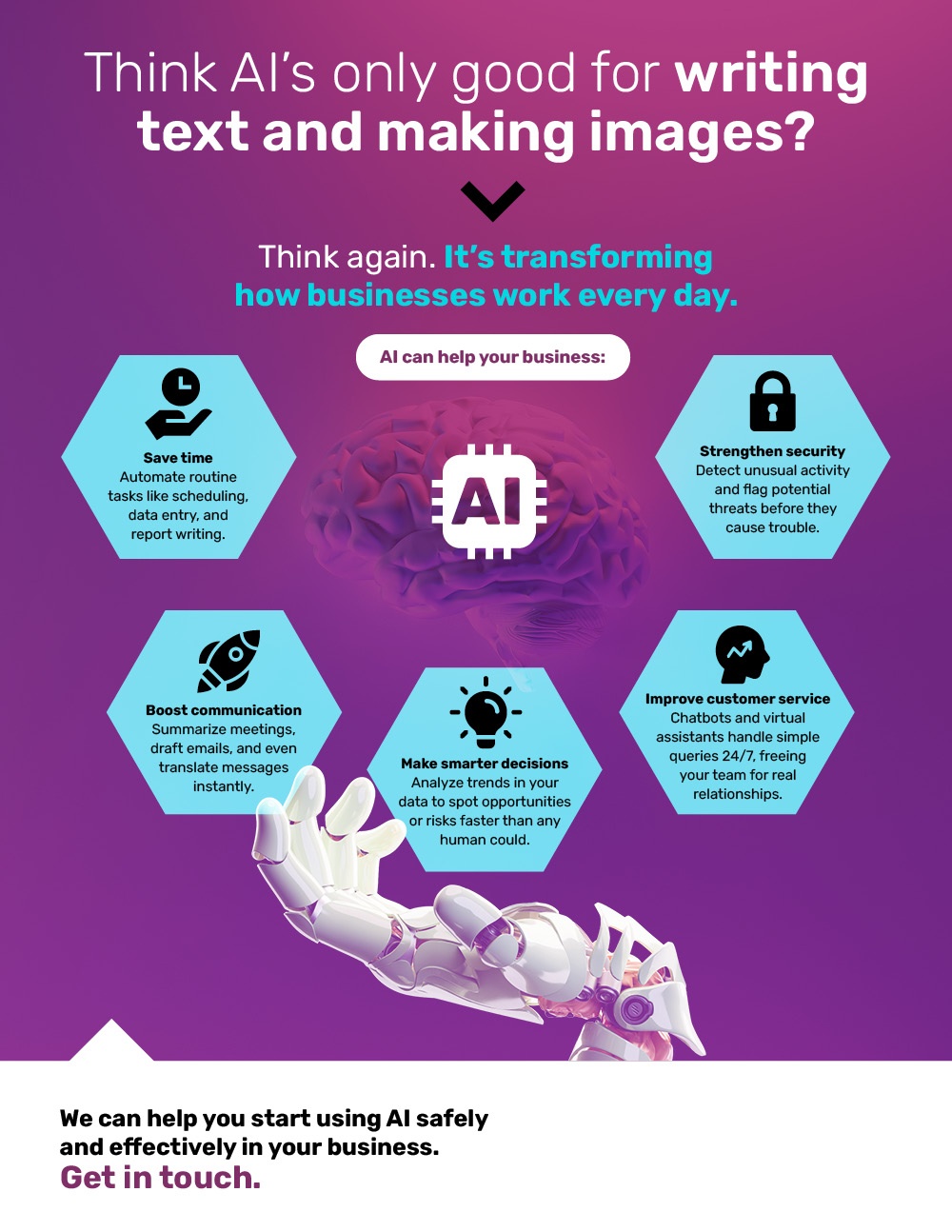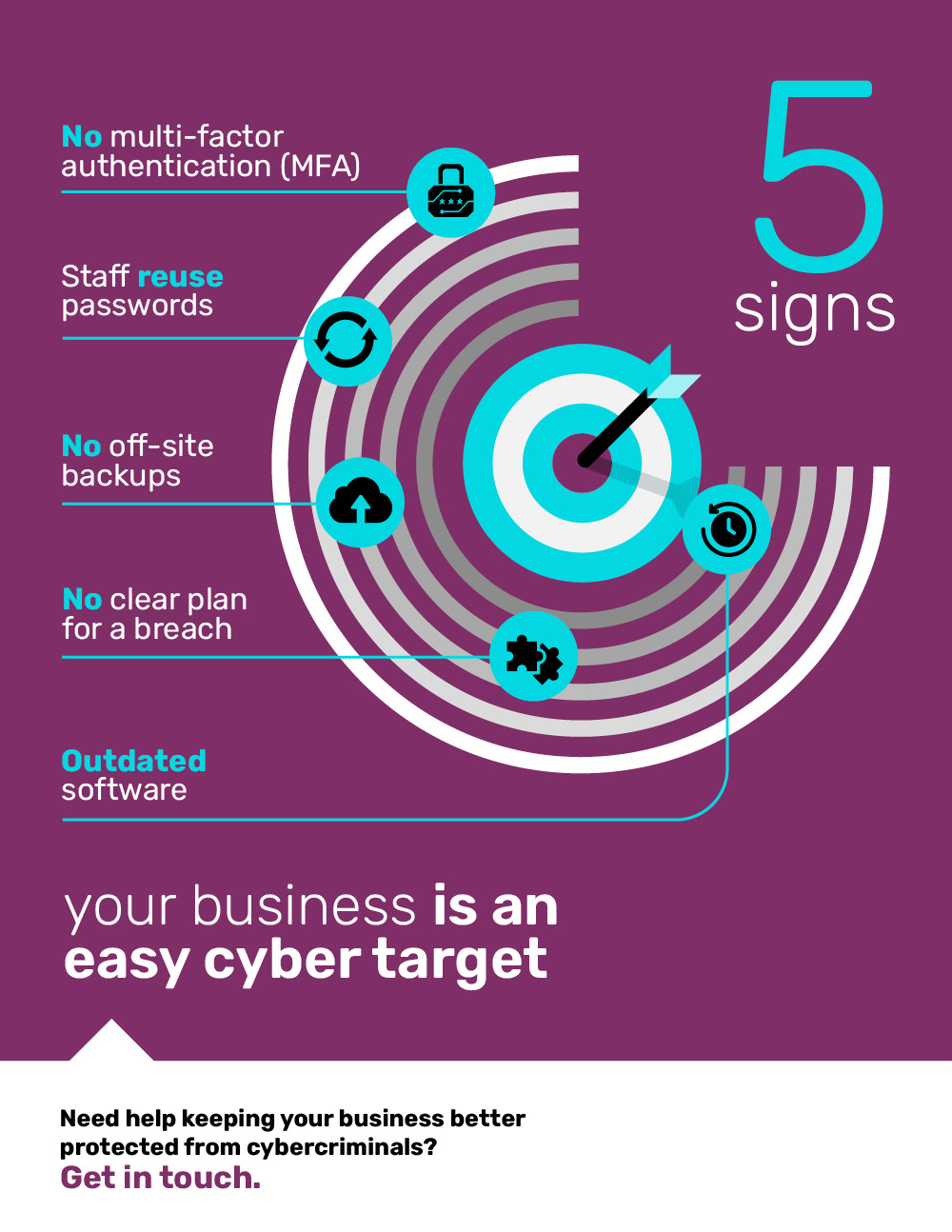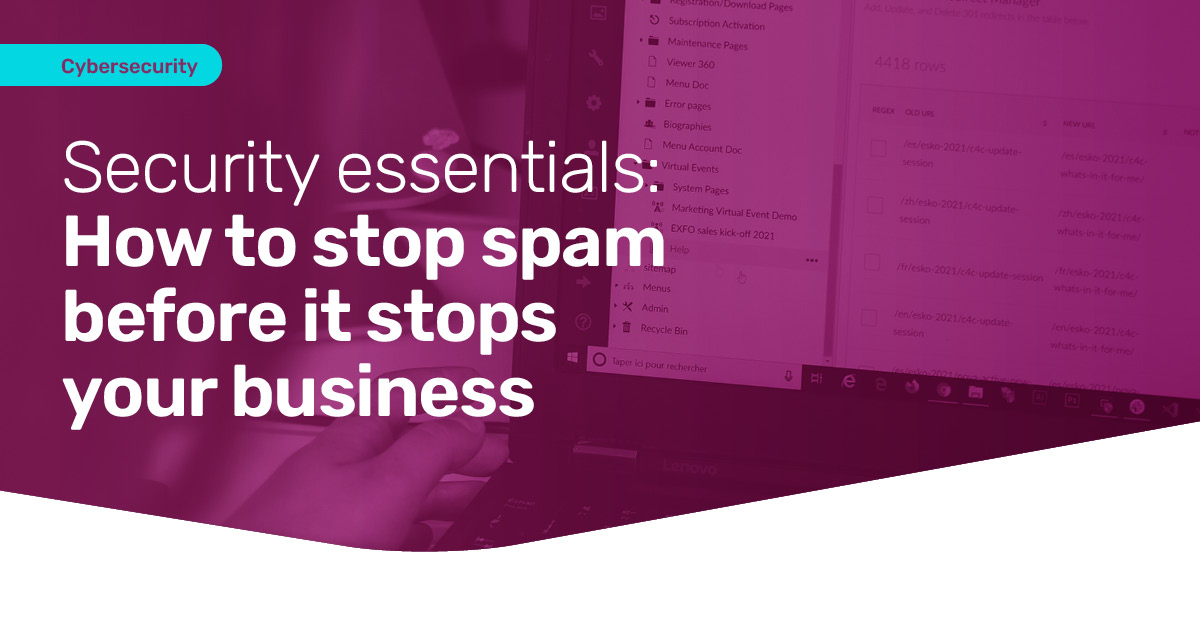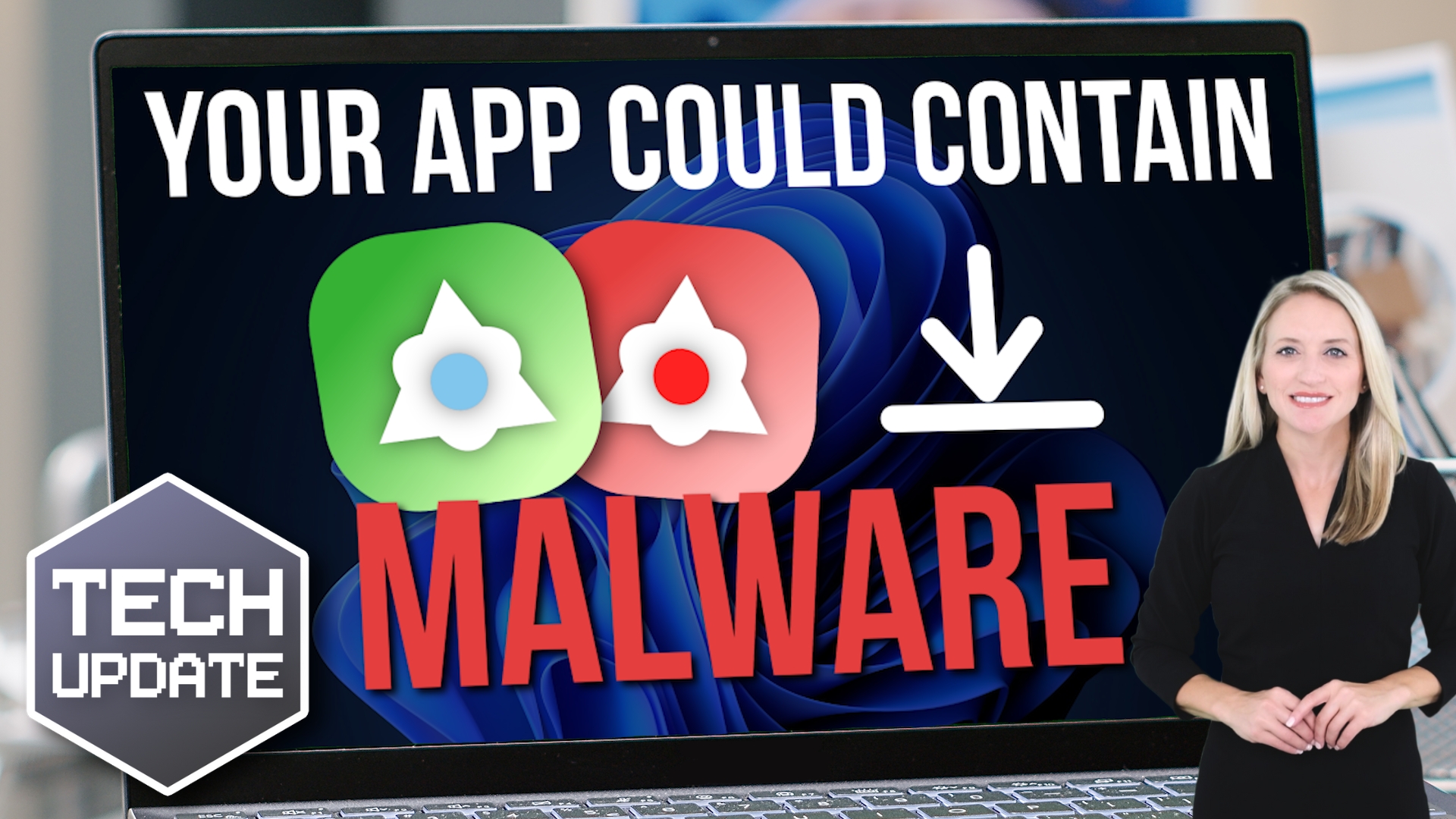Many organizations believe that moving to the cloud automatically guarantees 100% uptime and data preservation, but history paints a starkly different picture. From accidental deletions and coding errors to physical fires and ransomware attacks, various disasters have wiped out critical data in an instant for even the largest tech giants.
10 Cloud outages that prove you need a better backup strategy